If you are getting the dreaded “Connect to SSIS Service on machine failed: Access is denied” error when you connect as follows:
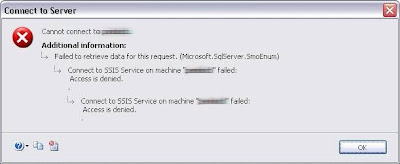
For Windows 2003 Server (SP1)
- If the user running under non-admin account it needs to be added to Distributed COM Users group
- Run %windir%\system32\Com\comexp.msc to launch Component Services
- Expand Component Services\Computers\My Computer\DCOM Config
- Right click on MsDtsServer node and choose properties
- In MsDtsServer Properties dialog go to Security page
- Configure your settings as described bellow
- Restart SSIS Service
In the Security page we are interested in “Launch and Activation Permissions” section. Click Edit button to see “Launch Permissions” dialog.
“Launch Permissions” dialog allows you to configure SSIS server access per user/group. In the bottom of the dialog you can select:
- Local & Remote Launch permissions if you allow to a user/group to start service locally and remotely (they will need both).

- Local & Remote Activation permissions if you allow to a user/group to connect to SSIS server locally and remotely (they will need both).

- Read permissions on Change Configuration

- And also, add those users to “Distributed COM Users” group.
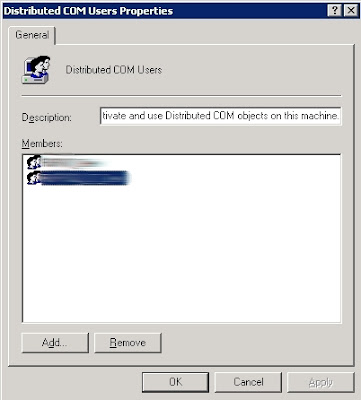
If the users continue to experience errors, there is final set of permissions to check on the DCOM application, controlled by the Access Limits on the "COM Security" tab.
Access Permissions
Launch Permissions
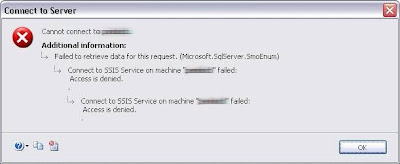 For Windows 2003 Server (SP1)
For Windows 2003 Server (SP1)

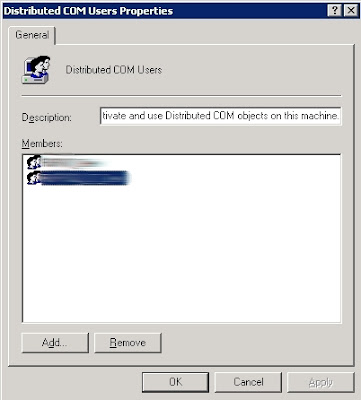 If the users continue to experience errors, there is final set of permissions to check on the DCOM application, controlled by the Access Limits on the "COM Security" tab.
If the users continue to experience errors, there is final set of permissions to check on the DCOM application, controlled by the Access Limits on the "COM Security" tab.






No comments:
Post a Comment